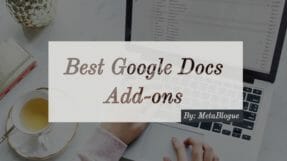With the unending ability to connect to the audience with a voice flection by making them hear your experience and feel the emotions, the podcast is a fine storytelling medium.

Every top forward-thinking websites and blog are already implementing podcasts on their blogs.
Why?
The reason is that while the traditional content is awesome as always, only the implementation of podcasts can let you connect with the respective audience on a deeper level.
When you create Podcast, you need to make sure that you are using it regularly to reach your audience. There are times when you want to reach your audience while on the road or provide them a quick update, so here is how to create a podcast on those times.
Requirements to Create Podcast on iPhone / iPad
The requirement to setup your podcasting studio and doing podcasting on the road is different. You need to make sure you can carry your podcasting gears along with you easily and use them at any place.
What could be a better device to record your podcasts than the smartphone which you always carry with you?
So here we will check how we can create a podcast on the iPhone and publish on the go.
There are few main requirements to create a podcast
– A Good Microphone
– Software for recording and editing podcast
– ID3 Tag modifications
– Podcast Publishing Software
A Good Microphone For Podcast Recording
Latest iPhone do not carry the old 3.5mm audio jack so you either need to use an adaptor to connect your microphone or get a microphone which can connect to the lightning port.
There are few microphones which can get this done for you. You can choose any one of them to record your podcasts.
Shure MV88 iOS Digital Stereo Condenser Microphone

This is one of the best microphones which can connect to iPhone’s lightning port and record your voice.
It’s an Apple MFi Certified accessory which can record stereo, cardioid, bi-directional audio input. It comes with 5 preset modes – Speech, Singing, Flat, Acoustic Instrument, Loud. These modes make sure that you can record according to your surrounding.
You can just plug in the microphone and set the recording settings accordingly in ShurePlus MOTIV App. The app comes with many settings which allows you to set your microphone recording parameters correctly.
Sennheiser ClipMic Digital Mobile Recording Microphone

If you feel that the Shure MV88 is still a bigger microphone to carry around, Sennheiser has a clip-on microphone which you can carry along with your earphones.
These clip-on microphones can connect to the lightning port and also an Apple MFi certified. It has a 2-microphone omnidirectional setup records a crisp voice. It’s usually good if you are not planning to record an interview or recording single person podcasts.
It also comes with an Apogee MetaRecorder app which can help you in recording and edit your audio. This app helps you overcome the biggest drawback of this microphone and allows you to connect up to 4 different devices together to create a single recording.
You will get single voice unlimited recording app free with this microphone purchase. You can buy an in-app upgrade if you want to record from multiple devices together.
Zoom iQ7 Mid-Slide Stereo MicroPhone

This is another good carry along microphone for your iPhone which can connect to the lightning port. This microphone comes with some handy features like dedicated headphone jack which can act as an additional voice input.
It comes with two microphone array which allows you to capture surrounding voice and the voice coming from the front. This can be a good microphone to use for interviews in your podcasts.
It also comes with HandyRecorder app for iOS devices which can be used to record audio.
You can select any of the microphone mentioned above which fits your needs and you think you can carry around with your iPhone.
Good iOS App To Create Podcast on iPhone / iPad
Once you have finalized the microphone, you need to decide on which app you are going to use on your iOS device.
When you are trying to publish a podcast, there are certain tasks which you want to perform beforehand like the removal of empty sections, adding sponsorship clips, intro and exit clip, and ID3 tag updation. So you need an app which can help you in completing these task with ease.
Most of the microphone offers one or the other app for editing your audio file but not all apps are optimized for Podcasters. Here are few of them which I like to use on iOS devices.
Ferrite Recording Studio

This is my go-to app for now. It has a very intuitive layout which allows you to modify your podcast easily.
Most of the editing functions are optimized towards touch gestures which makes it easy to use. You can do multi-track editing, import your intro and ending and sponsorship clips along with the recording and with simple touch arrange them accordingly.
It automatically carves away all the silent sections, which makes it easy for you to edit your files. You can add transition effects in your clips, set tracks to “duck under” – run behind another track etc.
The only drawback is that free version comes with limited duration for recording and editing the audio file. For unlimited recording and editing, you need to update to pro version with a one-time payment.
You can also add an Artwork, show notes, and link to your output file. It can export your audio file to iPhone or upload it to iCloud, Dropbox or Google Drive.
Bossjock Studio

This is another app which is optimized for podcast creators. It is more of a podcast studio rather than podcast editor.
It’s built on the simple concept of cartridges, think each component of your podcast as a cartridge and you have to arrange them in order. It supports external microphones so you can use all the microphones mentioned above with this app.
You can set specific settings for your cartridge like in and out points, ducking etc. The only place where it lacks is basic editing features like split, trim etc. But they allow you to perform those activities in any other app like GarageBand and import it as a cart in Bossjock Studio.
You can create an intro, exit, sponsorship section as a cart and use them to create a podcast on the go. It also has FTP integration to automatically load your episodes on your hosting servers.
GarageBand

Apple not only gives some incredible hardware but also has some good apps to go along with it. GarageBand is one of them which allows you to do all your audio editing on the go.
You can record multiple tracks, edit them and export them as mp3 files. It comes with an iCloud integration so all your work will be saved in iCloud and sync across devices.
GarageBand has some advanced features and you can create some magical tunes without the actual instruments. If you use GarageBand on your Mac to produce podcast than you can save the episode template in iCloud and use it on iOS to publish podcast easily.
You can use these podcasting microphones with your iPhone or iPad to create a podcast on go. Above mentioned apps will help you edit your podcast episode and publish it, so that you can reach to your audience on a constant basis.
Are you using Podcasts as a medium to reach to your audience? If yes, are you doing Podcast on the go? Which gear are your using for it?