One of the must have requirement for a stable site is having a fast and reliable WordPress theme. In this post, we will look at GeneratePress WordPress Theme which is one of the best themes you can get for your blog.
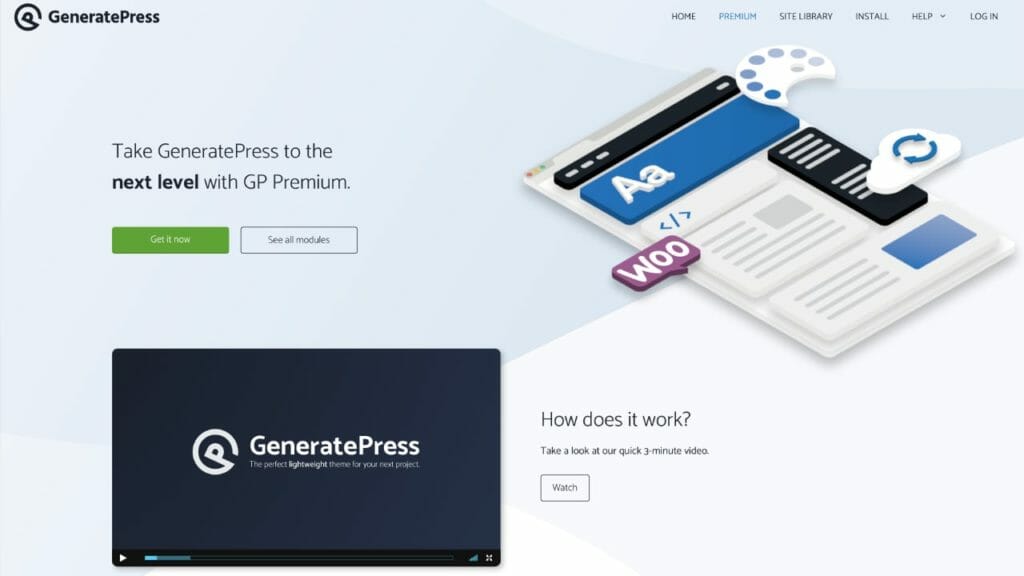
In my last 10 years of blogging, I have used multiple different WordPress themes. I still own most of the big WordPress themes and keep doing experiments with them.
The only one thing which I learned in these years, there is no theme which is best of everyone. It’s all about your personal skills and Theme combination which makes the beautiful looking sites.
I am a big advocate of using Genesis Framework to setup your site as it provides very flexible customizations options and good-looking layouts with Child Themes. But last few months, I have started using GeneratePress and I must say, I am amazed with what I have seen.
Table Of Contents
GeneratePress WordPress Theme Review
Since I have already moved MetaBlogue to GeneratePress, what you are seeing here is powered by the same theme. So, you can get an idea about the speed and optimization. Let’s first talk about the results which I am seeing on this site with GeneratePress.
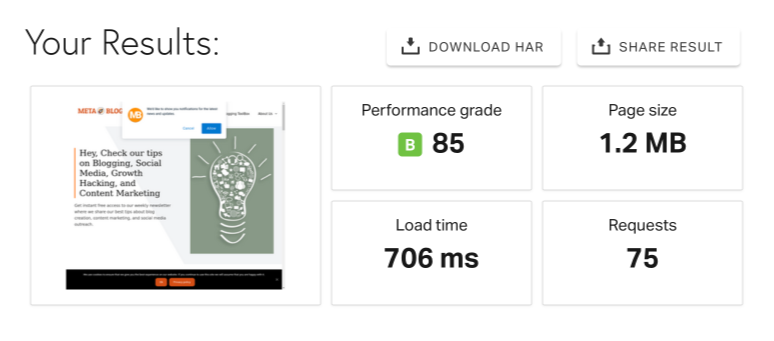
As you can see, this site loads under 1-sec with very minimal requests. Though I can still optimize the load time with some image optimization and expires headers, this is an incredibly good result for any site.
Site loading speed is not only a factor for SEO rankings but also a key user experience factors these days. Most of the traffic coming from mobile devices, you need to make sure that your site is loading as fast as possible.
What Makes GeneratePress A Good Choice?
GeneratePress is a lightweight WordPress theme which provides enough customization options using WordPress customizer to create any kind of site.
One of the prime reasons I loved Genesis Framework is the availability of Hooks and Filters. You can easily make customization in any part of the theme with the help of those Hooks and Filters. Layouts are controlled by the child themes, though you can make changes, but you need to be aware of bit of coding.
GeneratePress Theme provides a good customizer section which allows you to make most of the basic design changes from the customizer itself. This takes away the coding need for most of the basic design work on the site.
The Theme provides all the visibility option in WordPress customizer like colors, typography, layout, spacing etc. Remaining changes can be done using Hooks and Filters available via GeneratePress WordPress Theme.
The unique combination of basic design settings with deep customization using hooks and filters, makes it one of the good WordPress themes.
GeneratePress Free Vs Premium Version?
GeneratePress is available for free at WordPress Repository. Free version allows you to set your site from start with a clean template. If you want to access additional premium modules, you can purchase a yearly license.
Free version provides basic customizer settings, widget options, colors, and typography. You can still use the Hooks and Filters to customize your site, but you need to be aware of coding.
Now, you can start with Free version and check the theme for yourself. If you feel comfortable with the way theme works, keep the free version otherwise go ahead and check the premium version.
Later in this post, I will talk about the Premium version options. You can check if any of those make sense for you. You must buy a yearly license for the premium version which gives 40% discount on renewal.
Though, I would highly recommend going for premium version as you would see that modules and elements makes it extremely easy to manage your site. So, spending a small amount of money to get unlimited website license is worth the investment.
Modules Overview
Before we jump on to WordPress Customizer settings, let’s talk about Modules.
GeneratePress Theme comes with premium section which allows you to enable or disable certain functionalities for your site. These are called modules and you can easily enable them from GeneratePress settings.
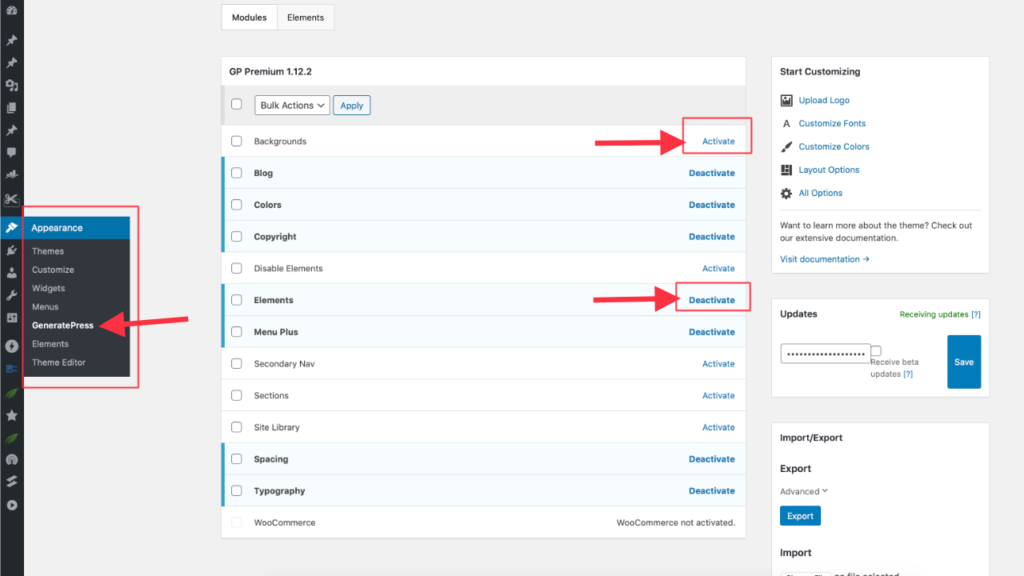
Once enable, these will add a section in WordPress Customizer and allows you to make changes on your site. For Example, Copyright module allows you to easily replace the Copyright message on your site. You can access it from Footer -> Copyright and add your customized message.
Typography gives more granular control for each section of your site. You can define the font, font size, weight and spacing for each section to customize it properly. Same way, spacing module adds the settings for padding and spacing between elements.
There are around twelve different modules available with the Premium version. You don’t need to enable all the modules; only enable the ones you are planning to use. This way you will not be adding extra processing on your site and page load will be faster.
Customizer Settings
GeneratePress WordPress Theme provides basic design settings in Customizer. The settings can be enhanced with the premium version by activating modules as mentioned above.
Customizer options are properly integrated with WordPress settings. Each option like Layout, Colors, Typography provides support for different section of your site, so that you can easily set the design as you want.
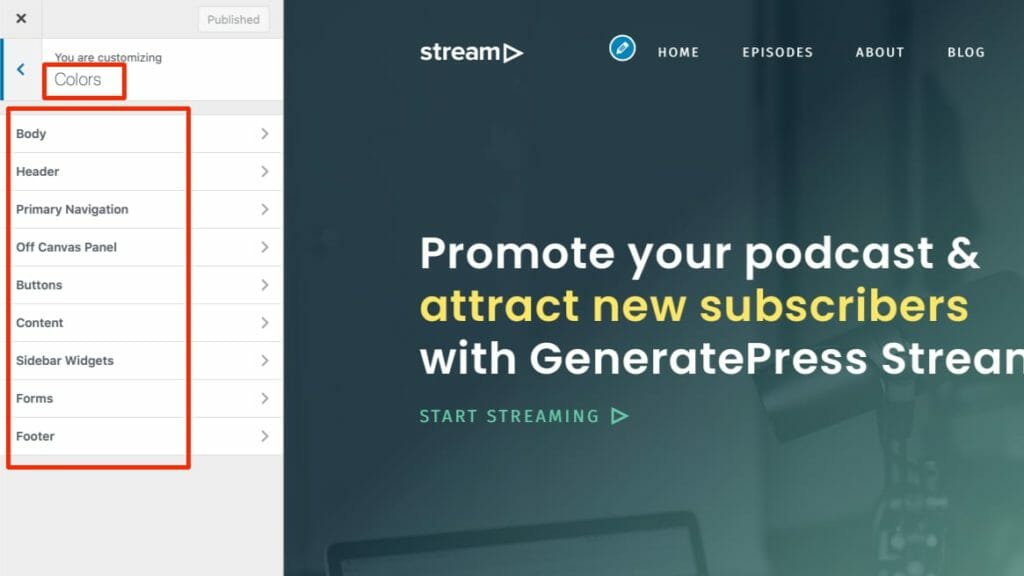
Like in the above image, you get the granular control of setting the colors for every section of your site including body, header, navigation, content, footer etc. Each section provides the control for Background, Text, Title, Link, Link Hover as the color options.
Typography provides similar control for setting fonts, font size and weight for every section of your site. You can set the font size and weight for desktop and mobile to make sure the site looks good on all platform.
Customizer also provides settings for header design on desktop and mobile. You can set the logo, menu, design, height, alignment for your header. If you want to setup a separate compact logo for mobile site, you can do that also.
External CSS File
One of the good options is generating external CSS file for all the inline CSS so that it can be cached on your user’s browsers. You can enable the setting from General -> Dynamic CSS Print Method.
Just select the external CSS file and it will start collecting all the inline CSS in an external file. I would suggest making all the changes first to make sure your site is looking good and enable this option after that. This way you will not have issues in testing your changes while creating your site.
Elements Overview
Though GeneratePress Theme provides Hooks and Filters to customize the theme layout, Elements (Premium Module) takes it to next level. This is an admin interface to create different type of functionalities for your site layouts.
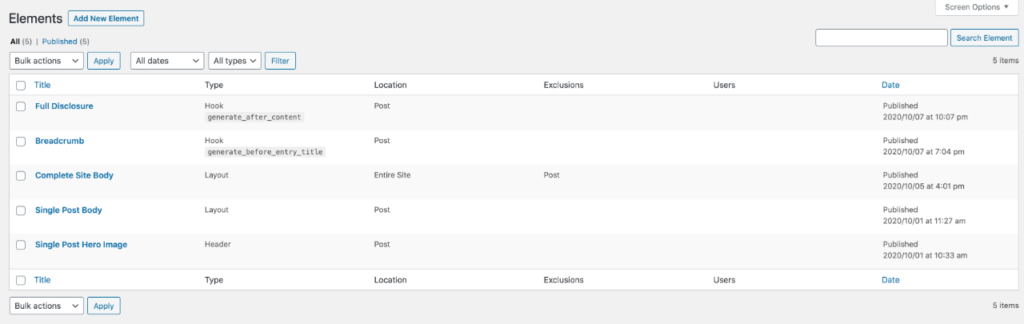
There are four kind of elements you can create with GeneratePress.
- Hooks – To add anything on the available Hooks
- Header – Replace the header design with a customized header
- Layout – Define the specific layouts for your pages or posts
- Block – Design a block in WordPress editor and attach it to any place at your site
Combine these four types, you can design almost any section of your site. The important setting is display settings which controls where your elements will be displayed.
Let’s look at Elements with some examples.
Google Analytics
Every site needs to add Google Analytics code for creating a meaningful understanding of the readers. The only problem is that you would not want to count your Admin users visit in the Analytics as it doesn’t add any value.
You can easily do that with an Element. Create a new Hook type element and paste the code of Google Analytics in the editor.
Now we can control the display settings to not add the code for your Admin users. This way only your actual users’ views will be counted in Google Analytics.
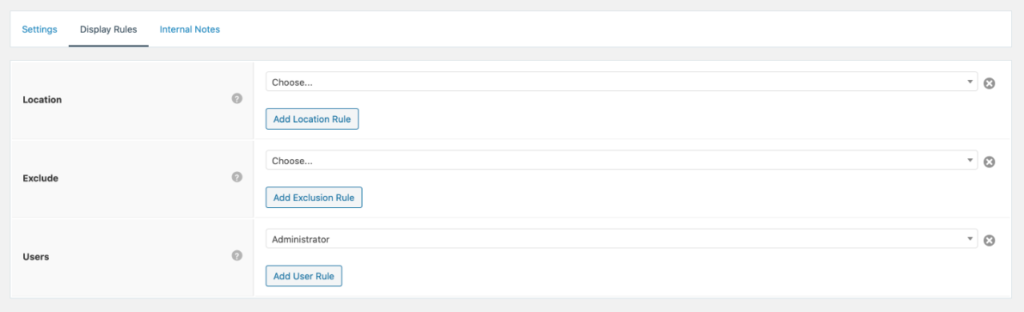
You can add the Google Ads in the similar way so that you will not see the Ads when you are visiting the pages. This will reduce the amount of false click you are seeing on your account.
Post Specific Banners
There can be specific needs for showing certain banners on your pages, you can use elements to do that.
Like on my website, I promote my AWS LightSail Facebook Group on the pages related to AWS LightSail. You can use Hooks or Blocks element to display the banner.
If you have HTML which can display the banner, you can put it in hooks and set the display rules. Otherwise, you can use the Blocks element to design the banner and set it with display rules.
I use AWS LightSail WordPress Tag to target specific posts for displaying the banner. This way it can be only displayed on specifics posts.
As you can see Elements are very flexible and allows you to design any part of site with ease. The more I use Elements, the more I appreciate the simplicity with which I can design the site. Elements editor supports PHP code, so you can easily add the code and execute at various places on your site.
The PHP execution will not happen if you have DISALLOW_FILE_EDIT enabled. In this case you can add a Shortcode for the functionality in your function.php and control the display rules in the elements.
Speed Optimizations
GeneratePress is one of the lightest WordPress themes and with the updated version of 3.0, it started using more granular CSS’s to load only the required CSS. The CSS has been divided into multiple files and would only load in case you need this.
Though it sounds like extra work, remember if you are serving your site on HTTP2, client only need to make one connection and all the files can be read.
Let’s see the main CSS file size which is loaded for MetaBlogue.
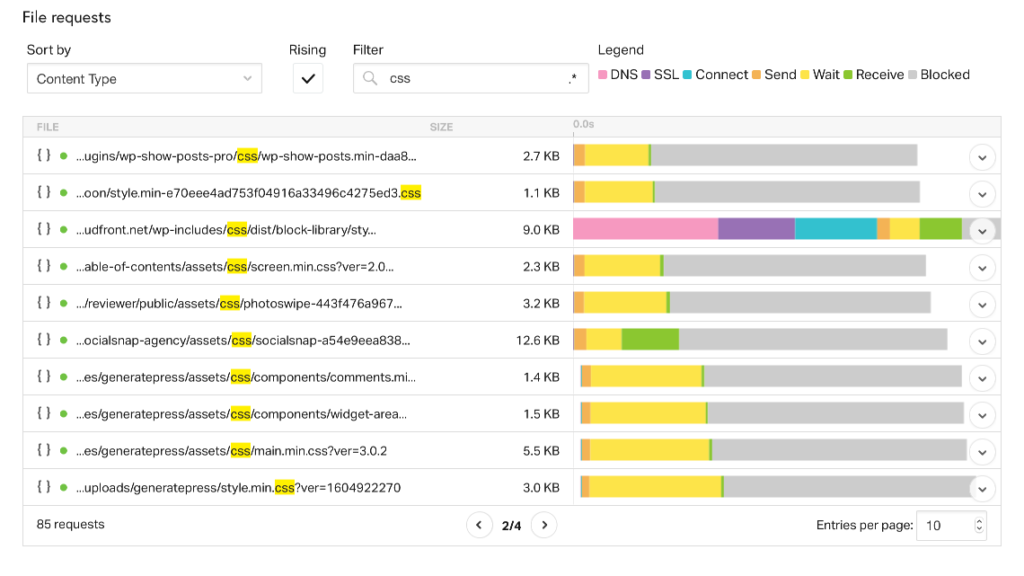
As you can see the overall size for the CSS is around 5.5KB. This is size for GZIP file, if you look at uncompressed file, it’s around 18KB. Though for your customers 5.5KB is the important size as that will be the bandwidth requirement for them.
There are some other additional CSS files needed for GeneratePress based on what sections you are using like header, footer, sidebar, etc. But overall size of all those CSS is around under 30KB which means you can easily use this theme to serve AMP pages also.
You can use any WordPress Caching plugin like WP-Rocket to combine the multiple CSSs and serve it as a single file. Overall, the theme is much faster and stable to display your sites correctly.
Site Library
The initial design of the site is important to kickstart your project easily. GeneratePress comes with few initial templates which can be used to start a site design. With the Site Library module, you can easily load the template on your site.
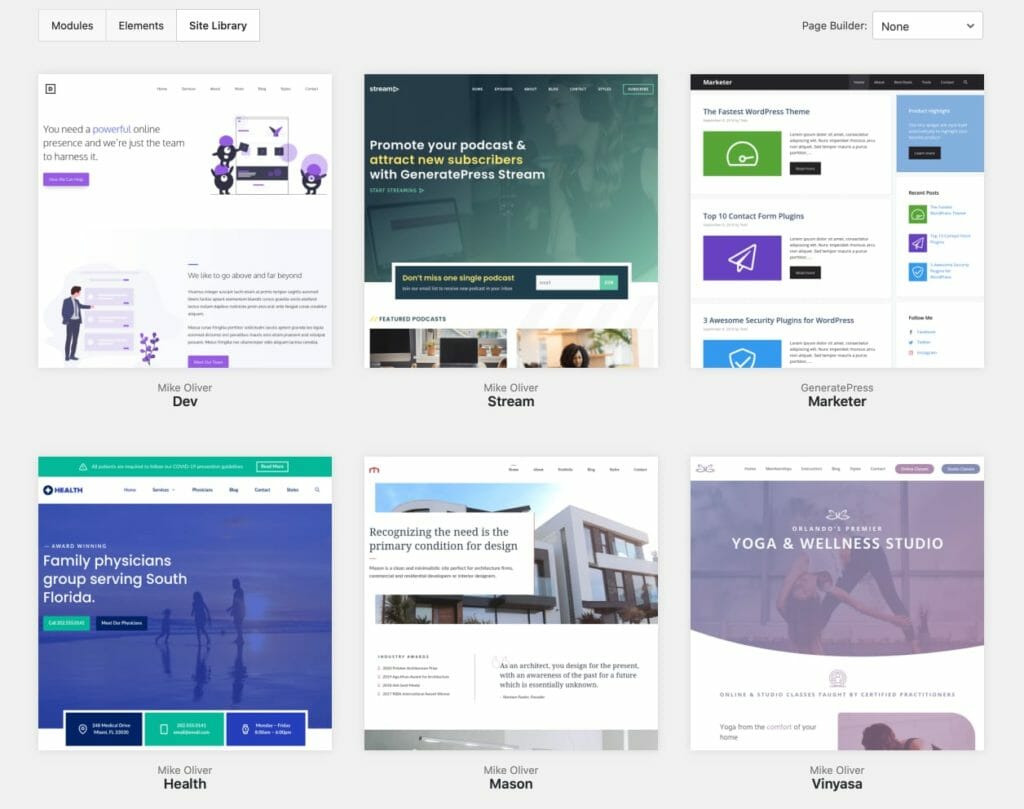
Site Library section shows all the templates in your Admin dashboard and templates can be loaded on your site within few clicks.
The good part is that GeneratePress comes with unlimited site license which means you can easily load these templates on your localhost and look at them. Most of those templates are made of Elements and GeneratePress customizer settings.
The modules design of the component is a boon here, which allows you to easily pick design cues from the templates and use them on your site sections.
GenerateBlocks Plugin
Though not related to GeneratePress Theme review but this plugin comes from the same author. This WordPress plugin adds some basic customization blocks to your WordPress Gutenberg Editor. You get a Container, Grid, Headline and Buttons blocks with this plugin.
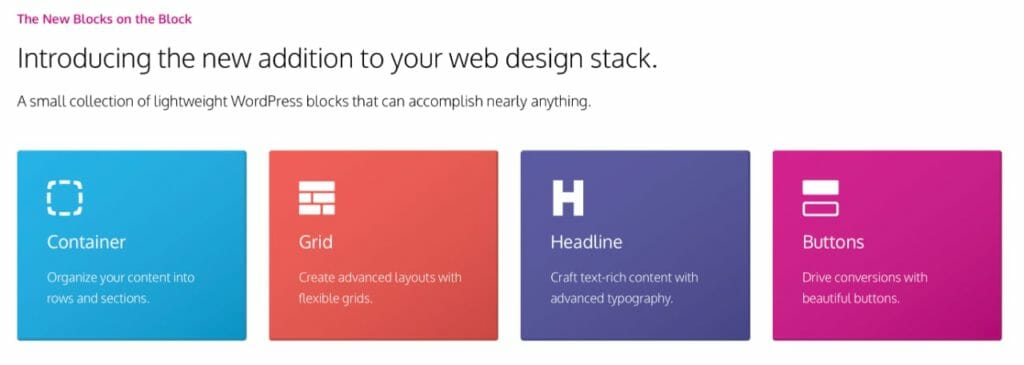
The reason I am mentioning this plugin is, this defines the ideology behind the theme perfectly. With so few blocks, GenerateBlocks allows you to create any kind of design easily.
The settings available are simple and easy to understand but allows the complex design layouts to be created. This is the same philosophy I have found with the theme, simple and easy to handle but you can create complex designs for your sites.
You can easily set the typography, background, colors, spacing, etc for every element of this plugin. If you are using GeneratePress, I would highly recommend installing this plugin.
If you want some pre-defined designs for your site, you can pair this plugin with its Pro version. Pro version comes with pre-defined layouts which you can easily use on your site. Pro version comes with over 150 templates, more customization options, Global Styles, and Asset library.
The best part, you can combine the power of Elements in GeneratePress with GenerateBlocks Pro to easily create sections for your site.
I am using this plugin on MetaBlogue along with GeneratePress WordPress Theme. Because of this I am able to remove the Page builder plugin which I used to create my landing pages. You can check the HomePage which is created using GenerateBlocks only.
Support
GeneratePress comes with excellent support via a support forum. The complete support forum is public which means it’s indexed in Google and most of the time comes as first result for specific GeneratePress problem searches.
One good thing about the forum is Tom himself answers a lot of queries. The support is not only limited to GeneratePress issues, they also provide some customization support in case you are not able to figure it out. Though their documentation provides some handy customization guides already.
Why Should You Avoid GeneratePress?
As I mentioned above – There is no theme which is good for everyone.
Your own skills make a huge part how you exploit the theme functionality and create good-looking design. GeneratePress provide extensive customization options but the basic installation looks very plain.
You can create any kind of site with this theme if you are comfortable of defining color schemes and page designs. Site Library takes some pain away, but it only has 20-25 design, which means you need to look for your own designs.
If you are not able to create color palette or custom designs, you will struggle with this theme. In those cases, you should look for themes like Genesis Framework or Elegant Themes which comes with extensive pre-defined layout options.
GeneratePress Editor Rating
- Lightweight WordPress Theme
- WordPress Customizer Integrations
- Fast Loading Speed
- Amazing Customer Support
- Not enough Pre-defined layouts available
- Needs some design experience







