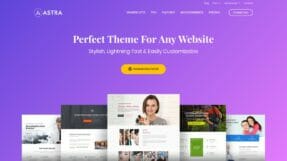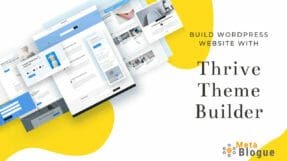WordPress comes with a default commenting system that allows your readers to engage with the content. But, if you would like to enhance the comment section so that it can be more engaging and fun, you should try Thrive Comments. Here are a plugin overview and basic guide for using Thrive Comments.

Thrive Comments is a WordPress plugin from the Thrive Themes team which works with WordPress default commenting system to enhance the user experience.
WordPress comes with a comment section that allows the readers to provide their point of view about the content. The user can add their thoughts and add some basic information but there is nothing much to engage the user with the comment section.
Table Of Contents
Thrive Comments Review
Bloggers put so much emphasis on the post content, add social media sharing buttons, interlinking articles, related information to engage the user in the post content but when it comes to commenting section, very few people put that much effort.
The comment section is where your users are willingly engaging, they are adding value to the content and we should make it more engaging and fun for them.
Thrive Comments does that for the WordPress blogs and adds engagement options in the comment section.
Thrive Comments Features
Thrive Comments adds a lot of engagement options like voting buttons, social share, reply notification, etc to the comment section. This will make sure commenting will become fun activity and readers will more than one way to engage with the content.
Voting & Social Share Options
Thrive Comments adds an option to display voting buttons and social share options to the comments. So you readers can not only interact with your content but can easily engage with other comments on the blog.

You can select if you want voting up and down buttons. I have enabled only the upvote on this blog but if you want to enable the downvote, you can easily do it in the plugin settings.
The comments can be sorted out based on the number of votes or popularity, you can even pin some of the comments on top of the page.
Another good feature here is Badges, which allows you to define the Badges for your readers based on their commenting activities.
So you can decide to give a badge of “Frequent Commenter” once the readers have twenty approved comments. Or You may want to award a badge of “Most Helpful” once they have 10 replies.

Badges can be defined based on certain activity criteria like approved comments, approved replies, most votes, etc. You can even define multiple levels of Badges to create more engagement with your readers. These Badges will show in front of the user names once they achieve the targets defined in the settings.
Clean Layouts
The comment section layout is also an important aspect of customer engagement. Thrive Comments creates a clean looking layouts which can be customized as per your site design.

You can change the comment color scheme to match the color of your site. The layout arranges the engagement options so that the user can easily identify and engage with comments.
You can also set most of the WordPress comment options from the plugin settings screen itself. So if you want to paginate the comment section, you can do it right from the plugin settings screen.
Lazy Load Comments
Page speed is one of the parameters for the SEO rankings, so it is really important to know what impact any plugin will make to site loading speed.

Thrive Comments comes with an option to lazy load the comment section. So it will only be loaded in case the user reaches that area or looking for the comment section. If you have multiple comments on your page, you will appreciate this setting.
If there are too many comments the comment section dynamic load can be slow. As it has to load all the comment, metadata and most importantly all the Gravatar images. You have an option to lazy load the Gravatar images also. So they will be only loaded in case the user reaches that comment. It will speed up the comment loading on the page.
Reply Notifications & Comment Subscription
Your readers can subscribe to comments or reply notification while making the comments on your site. You have an option to format the generic template for the comment reply notifications in the settings.

Just revisit the settings and alter the templates to make sure it reflects the brand and layout you want for your site. This is a good way to bring the readers back to your site. If they ask any questions, with the automatic reply notification they would know when you reply to that.
You can also set what to do when a user left a comment on your site. You can differentiate between the first and second comments to take appropriate actions. This will allow your users to prompt for social share or related articles.
Most of the people who are commenting on your site already like your content, so they might engage with these suggestions also.
Automatic Linking
This is another good feature that allows you to automatically link important keywords to your preferred links. If you have product reviews or just want to promote your brand, you can make sure your keywords in the comments automatically link to those articles.
Comments are a good place to engage your readers and those additional links will give more ways to keep your readers on your blog.
This can also be a good way to provide additional details about the products you are mentioning in the comments section. It can automatically link to a detailed review of those products so that if a user wants to check the in-depth features, they can do it.
Comment Moderation & Spam Filtering
WordPress has its own comment moderation page but Thrive Comments adds a new moderation page on your admin interface. Their comment moderation page makes it very easy to manage your comments.
The first thing which you will appreciate on this page is Keyboard Shortcuts. You can easily fly through the complete page by looking for a mouse. Initially, you will take some time to get used to the shortcuts but once done, it will be very easy.

The second thing is the layout of the information which is much more accessible. You can easily access the comments which have not been replied yet, or can even delegate those comments to the specific author so that they can reply.
You can also see the assigned comments in a specific section on this comment moderation screen. Multi-author blogs will love this nice looking comment moderation section.

You can also sort the comments on specific posts to work on all the comments on that post. Just search the post in the “View Comments On” box and all the comments on that post will be displayed.
Thrive Suite Membership
Thrive Comments are available as part of Thrive Suite Membership. The membership gives access to all the products provided by Thrive Themes.
The product suite include drag-n-drop page builder, visual theme builder, lead generation software, etc. So you can just buy this membership and use that to build your site from scratch with a minimal cost.
Thrive Suite membership costs $19/month if you pay for it annually. There are quarterly payment option which may cost little extra.
How To Install and Setup
Any Thrive Theme product can be installed with the help of Thrive Product Manager WordPress Plugin. Once you buy the product, you can download the Product Manager Plugin from your member dashboard.
Just go to Plugin -> Add New in your WordPress dashboard. Click on Upload Plugin and upload the zip file downloaded from Thrive Themes.
Once you installed the plugin, click on Activate the plugin to start using the Thrive Product Manager plugin.

Thrive Product Manager Plugin allows you to connect to the Thrive Themes account. Once connected, you will see all the available products listed in the panel. Just select the product and install it on the site.

Available products are highlighted, otherwise, it will be grayed out. You can also purchase additional licenses in case you have exhausted the available licenses of the product.
Once installed, you can easily set up Thrive Comments from the plugin settings panel.
Conclusion
Thrive Comments is one of the best WordPress comment plugins which can enhance the WordPress Comment section to increase user engagement. I have tried most of the other solution and this gives most of the required features.
You also use the native WordPress commenting solution so if you decide to uninstall the plugin, later on, you will not lose any comments. Just the comment section design will change and votings/badges will go away.
If you want to give your users additional capabilities to interact with your blogs while keeping the native commenting system intact, go ahead and give this plugin a try.