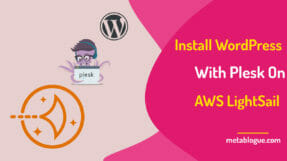You should enable the WordPress maintenance mode while doing any bulk changes to your site. Learn how you can use Under Construction Page Plugin to enable a maintenance mode.

WordPress comes with inbuilt maintenance mode which gets enabled whenever you are doing any updates to your plugin and themes. This can also be enabled manually with the addition of a code in your child themes.
But this is not as easy as pressing a button and the maintenance mode landing page is a very simple page. It just tells your visitors that the site is down for maintenance but doesn’t provide any sophistication or customization options.
Why We Need Maintenance Mode
Everyone wants their site to be up and running 24 x 7, but there are few instances where you have to update your site.
Like for an example, I have installed this blog on AWS LightSail, which allows me to deliver my content faster with minimal cost. AWS LightSail does not provide a way to update PHP and MySQL directly on the LightSail instance.
So, I need to create a new instance and move my blog to that new instance. Before opening my blog to the public, I would like to make sure that it is running perfectly. That’s the time I need Maintenance Mode so that my readers won’t see any issues with the blog.
These issues become more prominent when you move to VPS or Dedicated Servers. Most of the shared hosting providers take care of these things for you as it will be a nightmare to coordinate with so many different site owners. You may still want to enable Maintenance Mode on shared hosting for updating your themes or making some major design changes.
There are other issues with doing maintenance in live mode if Google crawls the site and does not find some pages, it might mark them as 404. This, in turn, can remove those pages from Google index and harm your traffic.
How To Enable Maintenance Mode
WordPress does have inbuilt maintenance mode, but you can’t directly enable it. You either have to code or use a WordPress plugin to enable it in WordPress.
Under Construction created by Web factory Ltd, is one of the best plugins which you can get to enable the Maintenance Mode with ease. This plugin comes with pre-installed 25+ themes for Maintenance Mode page and is constantly updated to include additional themes.
It’s as easy as just putting a switch on and enable the maintenance mode in WordPress with Under Construction plugin. This plugin has already amassed 100k installation in WordPress repository and its growing at a rapid pace with many 5-star reviews.
You can check the video review of Under Construction Plugin below:
What Can Under Construction Plugin Do For You?
The plugin is available in the WordPress repository and you can install it from your WordPress dashboard. Once installed, you need to do a one-time setup so that your under-maintenance page looks like what you want.
The setting is very simple and user-friendly, won’t take more than 5 min to setup this plugin. The major thing to setup is design and content of your maintenance page, you can select a pre-installed theme to design your page. There is 25+ themes which come pre-bundled with the plugin and they do release updates twice in a month.
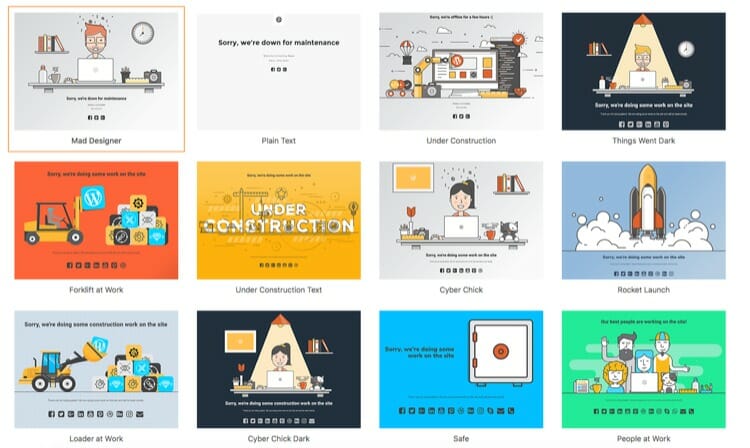
You also need to set the content which you want to display on the page. It provides an SEO friendly options to include the content, you can choose to display title, description, headline, and main content. The main content can be an HTML enabled text, so you have full freedom to define the text you want to display for your users.
You have an option to set the ending date & time so that Maintenance Mode will be disabled automatically. It also provides Google Analytics integration; in case you want to track the number of pages on your page.
It also provides a support of caching plugin, which means you don’t have to enable and disable those. They will automatically purge the cache when the Maintenance mode gets disabled.
How would I enter the site?
Under Construction plugin allows skipping the maintenance mode for certain logged in users. This is very handy in case you are making design changes; you can still go to the site and test your changes.
You have an option to allow access to a specific role or certain users only. Once it is set, those users can visit the site normally while logged in, while rest of the world will see your maintenance mode. You can also enable the WordPress login icon on the maintenance page so that user can log-in from there.
Social Media Integration
This is an additional advantage for this plugin, you can display your social media icons on the maintenance page. You can let people know that they can follow your social media profiles to know about the plan outages in advance.
It’s a good way to promote your social media profiles while you are updating your site. This plugin provides support for most of the Social Media networks and if you want some additional support, you can reach their support team over email.
What About SEO?
What happens to SEO when the Maintenance Mode is on? If Google crawls the site, he will see a single page and will think something is broken.
That’s not the case, if your header response code is set correctly, Google will know that you are running some maintenance and will be temporarily unavailable. When your services are not available temporarily, you can set an HTTP response code 503 in the response header and send Retry-After header to provide a tentative timeline for enabling the service.
This plugin takes care of that and sets the response code correctly. This means that Google will understand that your service is unavailable temporarily and will be back and they will try to crawl the site later on.
It sets the Retry-After header based on the end-date set in the settings page. If you have not set the end-date, then it will use 24 hours as a default duration for the maintenance mode. Retry-After header is used by some bots and browsers to determine when they should come back to check your site. So, setting it correctly will help Google to determine when they can crawl your site again.
Pro Version
Currently, the pro version is offered in multiple licenses which you can choose based on your need. Pro version adds some of the much-needed features to the plugin.
– Drag and Drop page builder
– Improved access control
– Custom links with custom expire rules
– MailChimp and Zapier support
– Support for local database autoresponder
– Import and Export settings
– Unsplash API integration – get access to more than 200k photos
– Newsletter module
– Countdown timer and much more!
Take a look at the additional features of Pro version.
This should make your task much easier, as with import and export settings, you will be able to easily move settings across all your sites. With email provider integration, it will be easy to let your subscriber know about your planned outages. Integration with Unsplash API will allow you to customize your maintenance page with many different images.
Get The Plugin From WordPress Repository
This plugin provides all the customization which you would want in case you are planning an outage on your site. You should install, setup and leave it aside for those times.
How are you handling the planned outage on your blog? Is there any other plugin which you use? Do you think there should be something more in this plugin?


![[Review] StackPath CDN – Deliver Your Content Faster and Cheaper](https://metablogue.com/wp-content/uploads/2019/09/stackpath-cdn-services-review-for-wordpress-287x161.jpg)