Genesis Framework has removed the Redirect Feed settings from V2.6 onward and from V3.0 there is no visible setting is available to make those changes. So, if you are looking to update or remove the existing Redirect Feed Setting, here is how you can do it.

The last few updates of Genesis Framework have moved the conventional Theme Settings screen to WordPress Customizer.
From Genesis V3.0, Theme Settings option in WordPress Admin directly takes the user to Customizer. There is no way to bypass this redirect, so you are stuck with all the options available in Customizer only.
One of the options which many webmasters have used earlier was Feed Redirect. It was an easy way to redirect the WordPress default feeds to any external feed service like FeedBurner.
Redirect Feed Settings
Genesis Framework has removed the Redirect Feed settings for the new installs from version 2.6 onwards, but they allowed the old webmasters to retain the settings and redirect the feed.
The Redirect Feed settings never made it to the new Customizer based interface.

So, when they moved the Theme Settings option in WordPress Admin to Customizer, the webmasters have lost the ability to update the settings for Redirect Feed.
How To Update The Settings
Though there is no visible setting for Feed Redirect, it doesn’t mean that the Feed Redirect is not working. If you have set it up prior to Genesis V2.6, your feed settings are still in effect.
Is Feed Redirect Working?
You can go to the WordPress default feed URL and check if the redirect is happening.
Just replace the example.com to your domain name and check if the feed is getting redirected.
Though, it’s rare that you need to make changes to this setting but there can be some situation.
For Example, I needed to make the change because the initial feed was setup with HTTP but I wanted to move it to HTTPS. So, I wanted to update the URL of the feed redirect.
Update The Existing Settings
How to make the change without any visible settings for Redirect Feed?
One of the easiest ways is by Import and Export Genesis settings. It doesn’t need any knowledge of any coding, just a basic text editor and you should be able to update the Feed redirect settings.
Step 1: Go To Genesis -> Import/Export settings in WordPress Admin.
Step 2: Select the checkbox Theme Settings and export the settings. It will export the Genesis Theme Settings in a JSON format.

Step 3: Edit the downloaded JSON to update the settings.
The JSON file can be opened with any text editor. You need to look at the below section in the JSON.
"feed_uri":"https:\/\/example.com","redirect_feed":"1"You can search for feed_uri for the URL or redirect_feed to stop the redirection (change the value to “0”). Just update these sections to reflect the changes and save the file.
Step 4: Import the Setting JSON to update the settings.
This is how you can easily update the Feed Redirect settings in Genesis V3.0 and above.
Remove The Redirect Settings
If you just want to remove the redirect, there is an easy way. You can just add the below line to your function.php file in the child theme.
// Remove feed redirect
remove_action( 'template_redirect', 'genesis_feed_redirect' );This action will remove the Redirect Feed settings in the Genesis Framework. Now you can use the default WordPress feed or use any other plugin to properly redirect the feed.
Use the above tips and let me know if you still face any issues while updating the settings for Genesis Framework.


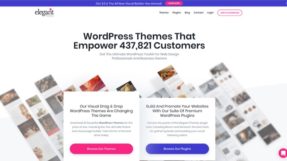



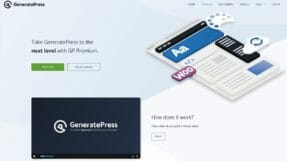
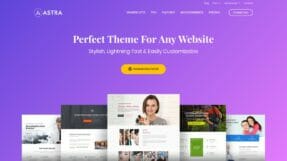
Thanks sanjeev. Been trying for the last 12 hours to get rid of feedburner, you’re snippet worked perfect.