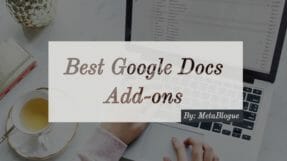If you are looking to start exploring live streaming on social media, here is a live streaming software which will make it easy for you on your MacBook.

One of the best ways to increase your reach on Social Media is using live streaming platforms. Live streams on social media not only increase the reach but also establish you as an authority on your niche.
Most of the live streaming platform comes with their own tools and service to make it easy for you to go online. Those tools are built with basic functionality but does not provide advanced options like they won’t allow you to add your logo or brand, or play intro or exits etc. You will need additional professional live streaming software which can help in managing your stream at real time.
You may also want to stream to multiple platforms at the same time. Why limit yourself to one platform where you can connect with your followers on multiple platforms. Ecamm Live is one of the live streaming software for Mac laptops which can help bloggers or vloggers to live stream on social media platforms.
Table Of Contents
Ecamm Live Software Review
Ecamm Live is a full featured live streaming software for Mac users which allows them to stream on different social media platforms. You can even use it with Restream.io and stream on 30+ platforms together including your own landing page with custom RTMP.

If you are new to live streaming on social media platforms this tool will make your setup easy and intuitive. It also packs features which will be appreciated by the professional users.
Basics of Ecamm Live
When you are working with Ecamm Live, one thing which you need to understand is Scenes. Live streaming means the discussion and feeds are going live, so there is very little time to make adjustment. This means we have to prepare in advance so that we can be ready to display the images accordingly.
Ecamm Live handles this with the help of Scenes. You can pre-define the scenes which include video stream, overlays, images, microphone input etc. Once define, you can keep those scene ready and present those scene with just one click.
Like, you will have a scene for your Intro, Exit, Starting of the stream. If you have guests, you would want to introduce and share the screen with them. There will be a scene for that also. When you are live, you will just flip the scene and your live stream will show the video accordingly.
Intro & Exits
Ecamm Live comes with easy addition of scenes which allows you to add pre-recorded intro and exits to your live streams. You can build the intro’s, exit’s and keep those video file ready. Just create a new scene and drop the video files in scenes panel, arrange them according to your need.
This feature can also be used in case you are planning to use a pre-recorded section in your streaming. You can enable picture-in-picture and show the pre-recorded video along with live stream.
If you drop a pre-recorded video in any of the scene, it automatically enables the PIP mode and your live stream will be visible. You can close the live stream window if you do not want to use it. Just make sure your microphone is enabled if you want to still use the audio.
Branding
Ecamm Live also supports the branding feature with the help of image or text overlays. You can decide to display the logo on the side to make it more prominent for your users to recognize your brand.

You can click on the image and text overlays to get the Overlays window. If you want to show the blog logo or brand favicon, just add the image and drop in the current scene. You can scale or position the image easily using the trackpad gestures.
If you want the Brand Image to be at a same place for the complete broadcast, you have an option to move it to “Show In All Scene” section. Once the image size and location is adjusted, you can lock it so you won’t make unwanted changes while live stream.
You can also decide to show a label as “Pre-Recorded”, in case you want to distinguish between live feed and pre-recorded video. You can easily do that with text overlays.
User Engagement
Another important thing while doing a live streaming is user engagements. The app makes it easy to see user comments and reaction from all platforms.
You can see all the collective stats directly in the application and interact with the users. It even allows to share comments in the live streaming so that you can bring it in front of larger audience. This is good way to engage your users or increase the user participation.

If you are streaming to Private or closed Facebook group, Ecamm Live will not be able to show the name and profile unless the members give the permissions. You can easily setup a permission link for those broadcast in the description by copying it from the comment window. Once the users will give the permissions, it can show the basic profile of those users.
Recording Only Mode
One to the main hurdle to start a live streaming is fear. Most of the blogger fear about how they will look on camera, where they will be able to deliver the message correctly etc.
Ecamm Live comes with recording only mode which will not live stream your session but only record it on your local machine. You can use this method for the first few time and replay it to check how you are doing.
Like any other thing, the more you do live sessions, the better you will become. It’s all about practice and understanding the software you are using to live stream.
It also creates a local recording for all your sessions, so you can replay and check how it went. You can even publish those recordings on YouTube or other social media platforms.
Skype Call Support
One of the good ways to create a live video show is by inviting people on the show and share their views. Ecamm Live support Skype calls and can easily share those in the live streaming.
Sharing Skype call audio and video streams are as easy as making a Skype call. Once the call is in process, Ecamm Live can easily detect the stream. You can directly share it with your audiences.
It supports up to 5 Skype guests which should be more than enough for most of the people. The only thing which you need to do is make sure NDI usage is enabled in your Skype app settings.
External Camera Support
Ecamm Live also supports external cameras for live streaming. If you are not satisfied with the quality of the MacBook internal camera, you can attach some of the external cameras.
It supports Webcam, DSLR or Professional recording cameras. Take a pick and choose a camera which fits or budget. To check the full list of supported interface and camera type, you can check this post.
You can also attach an external microphone for better sound quality in your live sessions. It makes it easy to stream good quality video and audio in your sessions. Just make sure that your internet speed is enough to support the video and audio streams.
Split Screen Streaming
Ecamm Live also has support for desktop sharing in a split screen mode. It can be a good way to share tutorial or tips where you need to do the demo in your live streaming.
You can also use it in a recording only mode to create YouTube videos. Take the recording and publish your tutorials on video sharing platforms.
Ecamm Live has most of the features which you will need while doing the live streaming. The interface keeps it very simple and easy to change things while social media live streaming.
Once you get a hang of creating scenes and using them to define the live streaming, it becomes very easy for you. So if you are looking for a good software which you can use on your MacBook for Live streaming, give Ecamm Live a chance.




![[Update] We Have Moved To Kinsta WordPress Managed Services](https://metablogue.com/wp-content/uploads/2019/10/kinsta-wordpress-magaed-hosting-287x161.jpg)