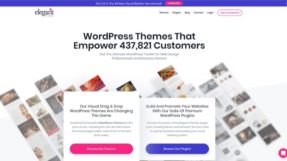Affiliate Marketing is one of the most competitive niche with so many sites offering content every webmasters need to stand out from the crowd. Product Comparison Tables are one of the ways where you can make it easy for your readers. Here is how you can create Comparison Tables easily with AAWP WordPress Plugin.
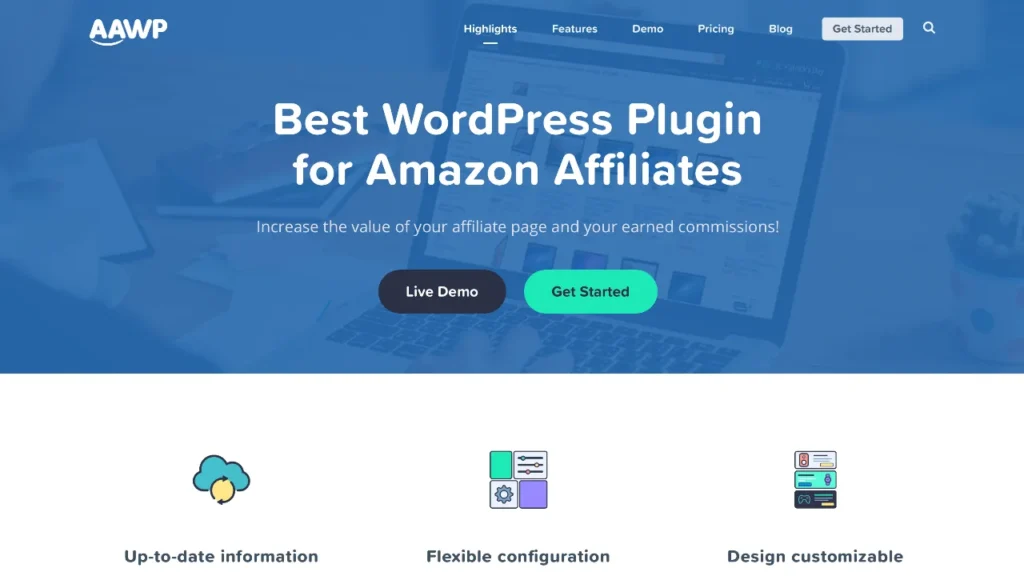
Most affiliate marketers concentrate on improving user experience to increase conversion rates, and affiliates for Amazon are no exception. It goes without saying that in order to keep visitors to your Affiliate website, you must give excellent content. However, in order to improve your Amazon conversion rate, you must visualize data using an Amazon comparison table, product table, product box, widget, and other tools.
Comparison is a natural human proclivity that helps people make better and more informed decisions. As an Amazon Affiliate Site owner, we must present our website visitors with clear, precise, and relevant information at a glance by utilizing a comparison table, in addition to providing meaningful content.
A comparison table can also help Our Affiliate sites convert much more effectively. So, in this article, we will look at How to create product comparison tables for WordPress Websites with AAWP WordPress Plugin.
Benefits of creating Comparison Tables with AAWP
You’ve probably heard of AAWP WordPress plugin which is one of the best Amazon affiliate WordPress plugins. We recommend this WordPress plugin to any webmaster who is trying to build Amazon Affiliate Sites. I personally use AAWP WordPress Plugin on most of my Amazon Affiliate sites.
As the name implies, the tool is quite effective in persuading customers to click on your links. In fact, whether you’re writing reviews or recommending items, a comparison table has emerged as the most important and effective tool for influencing clients’ buying decisions. The beauty of AAWP is that you can create them directly from your WordPress site without requiring any coding knowledge.
Even Amazon itself uses comparison tables on the detail pages to provide more information to their customers. So it’s only imperative to Amazon Affiliate sites to follow suite and provide intuitive user experience to their readers.
AAWP provides a wide range of descriptors to include in these tables for product information and bespoke output. You may enter things like reviews, buttons, and prices, and these are dynamic links that display real-time data gathered using the Amazon API key. You may also modify the style to match the rest of your material.
How to Setup the AAWP WordPress Plugin
In this article we will check how can we add the comparison tables with the help of AAWP WordPress Plugin. If you are never heard of the plugin, go check them out.
To create comparison tables, you need to first install and setup the AAWP WordPress Plugin. Once the plugin is installed and activated, you need to connect the Amazon Product Advertising API to the plugin.
How to get Amazon Product Advertising API (PA API)
To do so, sign in to your Amazon affiliate account and navigate to Tools -> Product Advertising API.
Here, you will be given a choice to create a PA API:
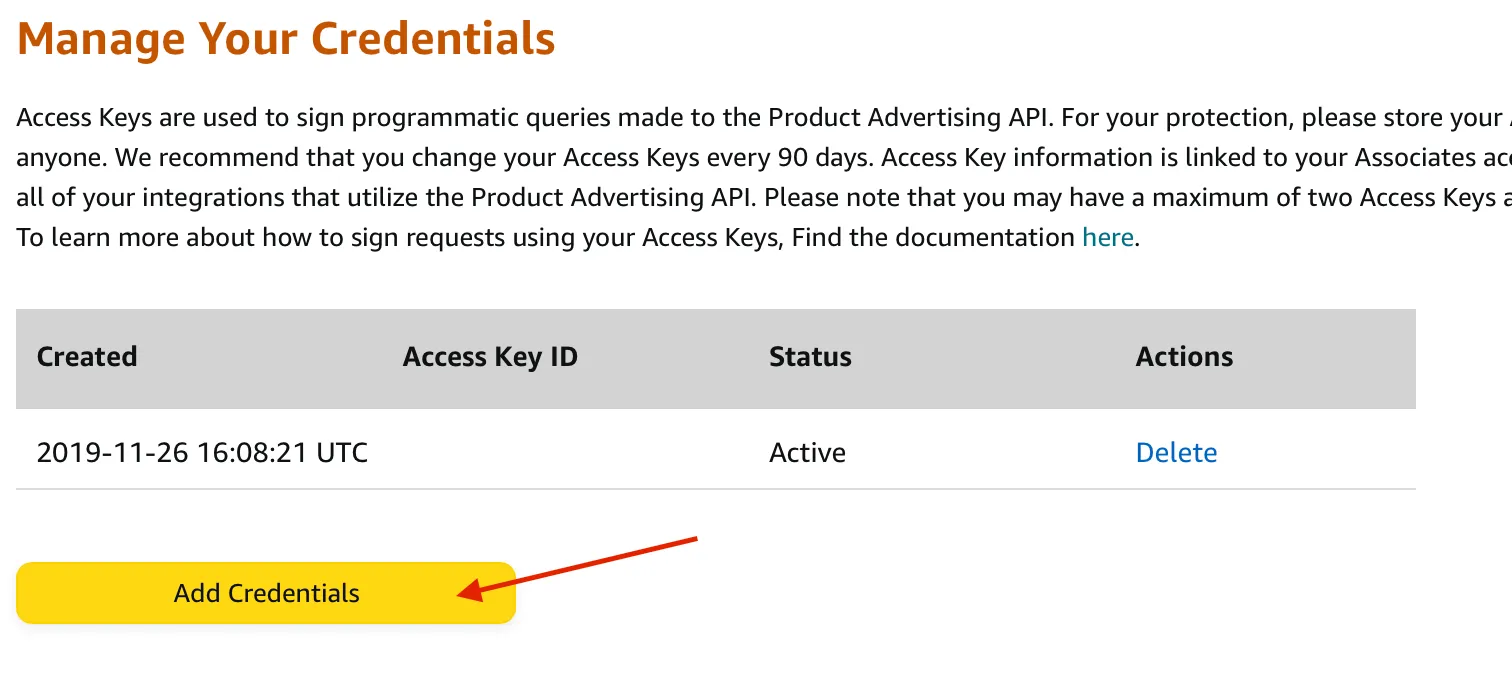
Click on Add Credentials and it will display an Access Key and Secret Key. You can use these keys to connect the AAWP plugin to your Amazon Affiliate account.
Suggestion: You won’t be able to see the Secret Key after you close this page. So you may want to save the API Credentials in your pocketbook or click on “Download Credentials” to download them in CSV format.
Connect AAWP to Amazon PA API
Once you have got the Amazon PA API, you can connect your AAWP install to Amazon Affiliate account. Go to your WordPress Dashboard -> AAWP -> Settings.
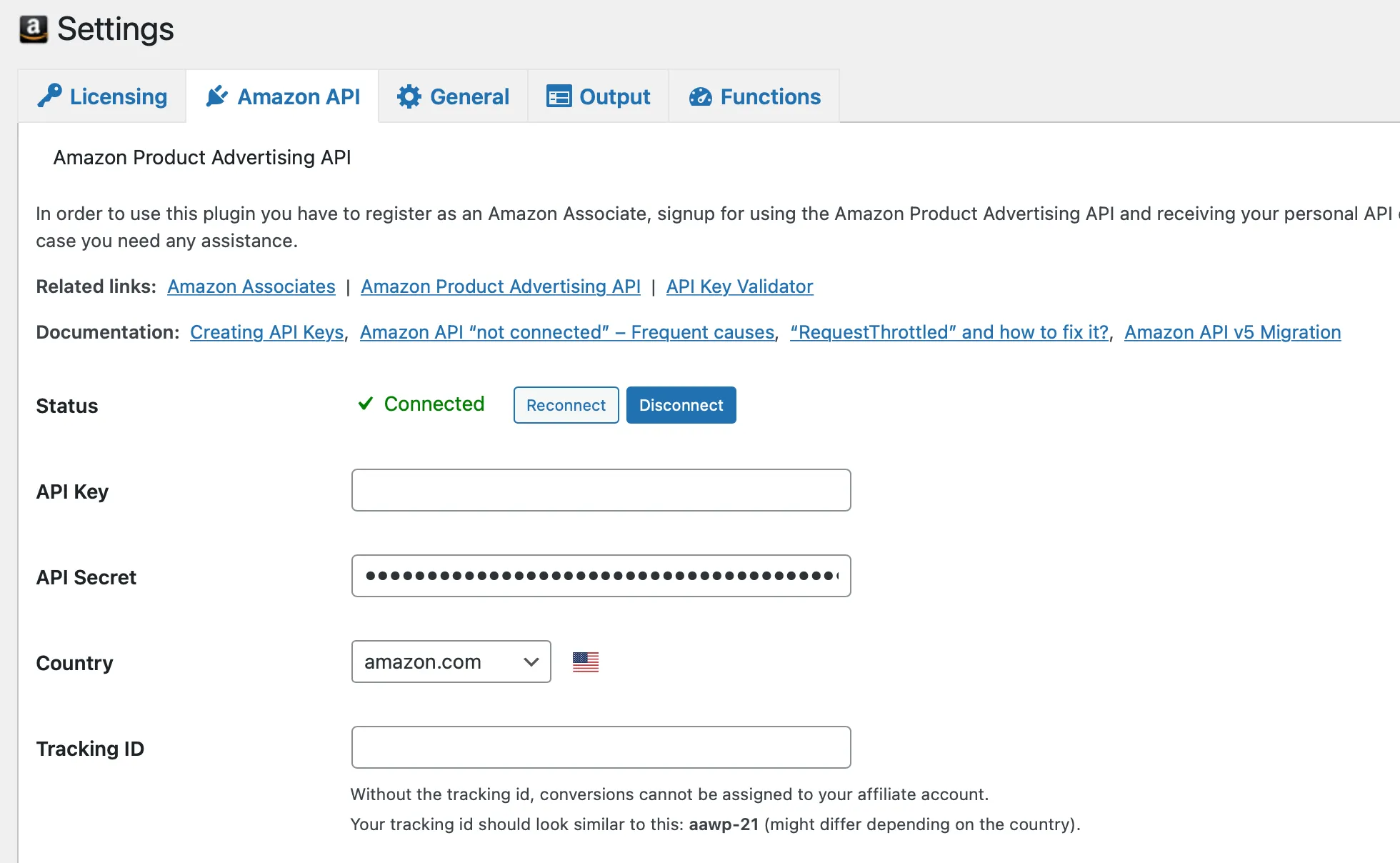
Here you can enter the Access Key, Secret Key and Tracking ID for your Amazon Affiliate account. Press the save button, if the values are correct, it will show a green tick mark on screen.
The API credentials takes some time to propagate, so make sure you create the credentials a day or two before using it with AAWP. Amazon officially asks up to 48 hours to make the credentials effective due to chances of spams.
Once you have the Amazon affiliate profile connected, you can setup the plugin through the settings. The plugin comes with one of the detailed documentations which you can find. Since we are going to talk about the comparison tables, I will not go in the details about other settings.
How To Create Comparison Tables with AAWP
The AAWP WordPress plugin comes with a handy table builder which can create good looking tables within 5 minutes. Before you start the table creation process, you need some information about the products you are planning to add to the table. For example, you would need an ASIN of the products you want to add.
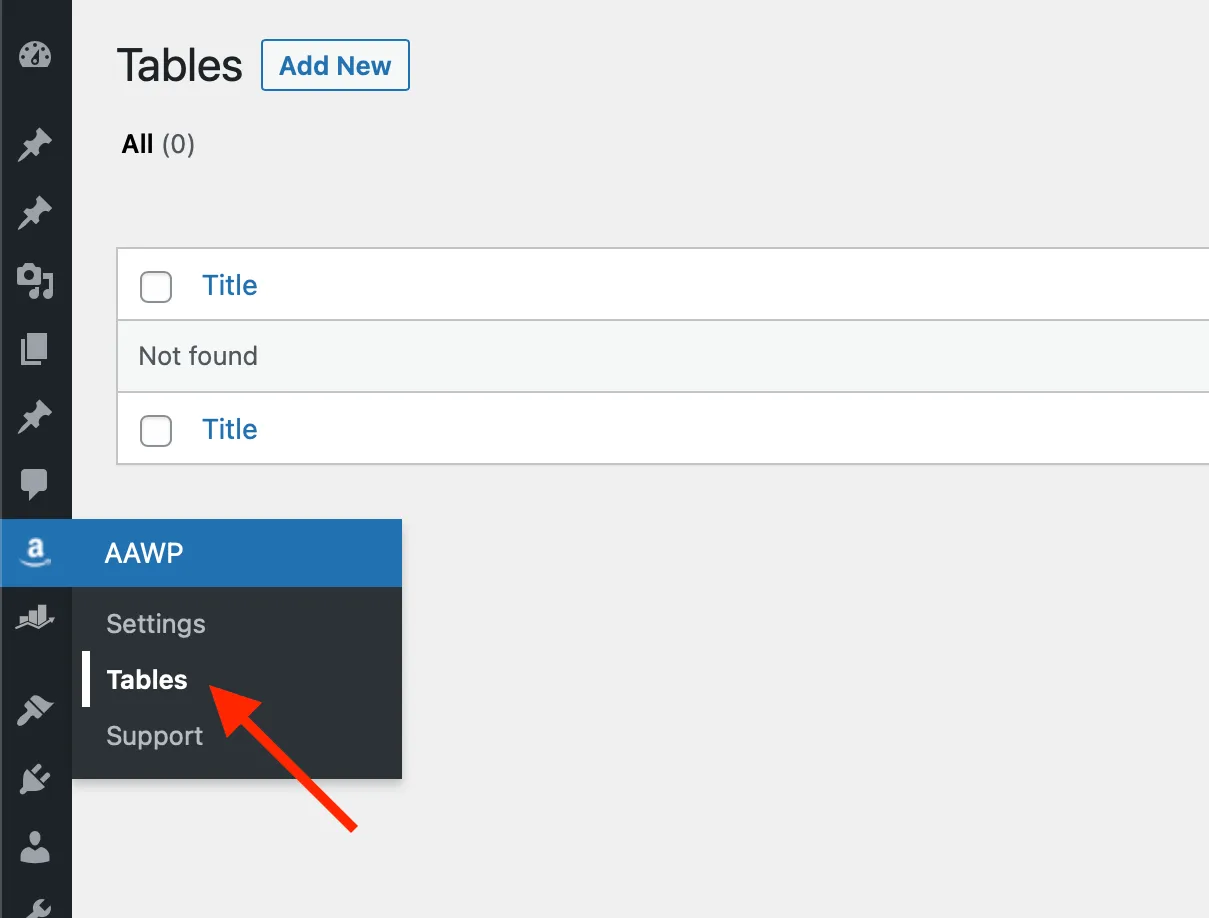
To start the table creation process, go to WordPress Dashboard -> AAWP -> Tables.
Here you can click the Add New button which will take you to the table creation screen. You can easily create a table with few easy steps in this screen.
Add Products
The first step to create a product comparison table is – Add Products. Yes, we need to add all the products which you want to list on the comparison tables.
If you know the products, you can add the ASIN of the products. Otherwise you can use the Search The Product feature to find products from the WordPress dashboard itself.
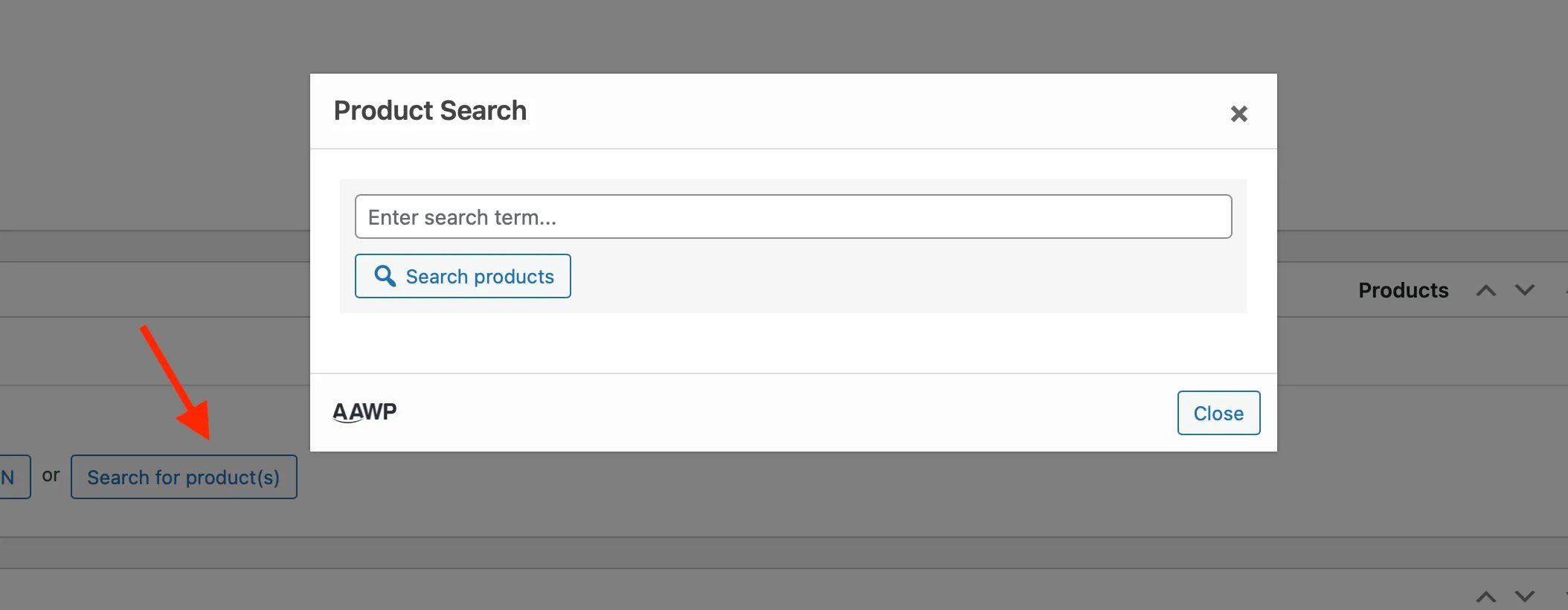
Once you have added all the products, you will have some additional settings. You can highlight specific product with a different color in case you want to recommend that product to your readers. You can use this highlight option to use for suggestions like Best Choice or Best Price Product.
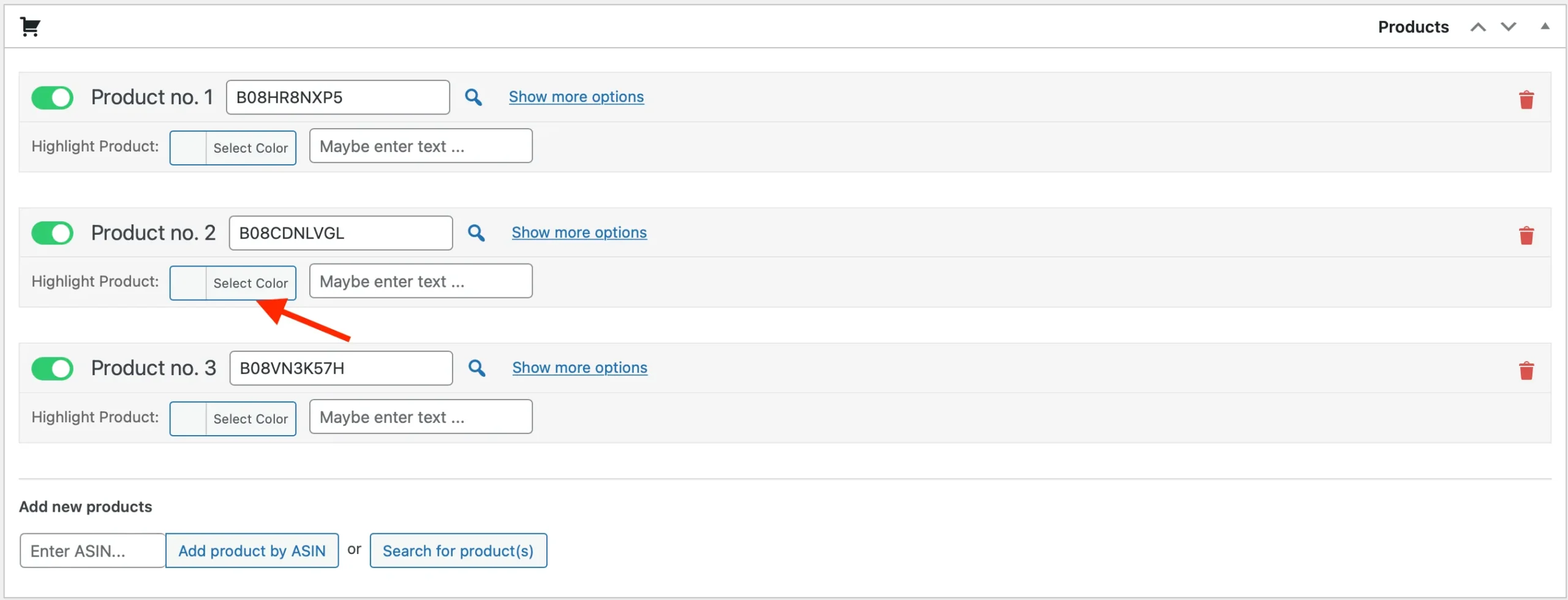
Add Information
Once you have all the products added to the table, you need to decide on the information you want to show to your readers. AAWP provides product information which you can easily display in the comparison tables.
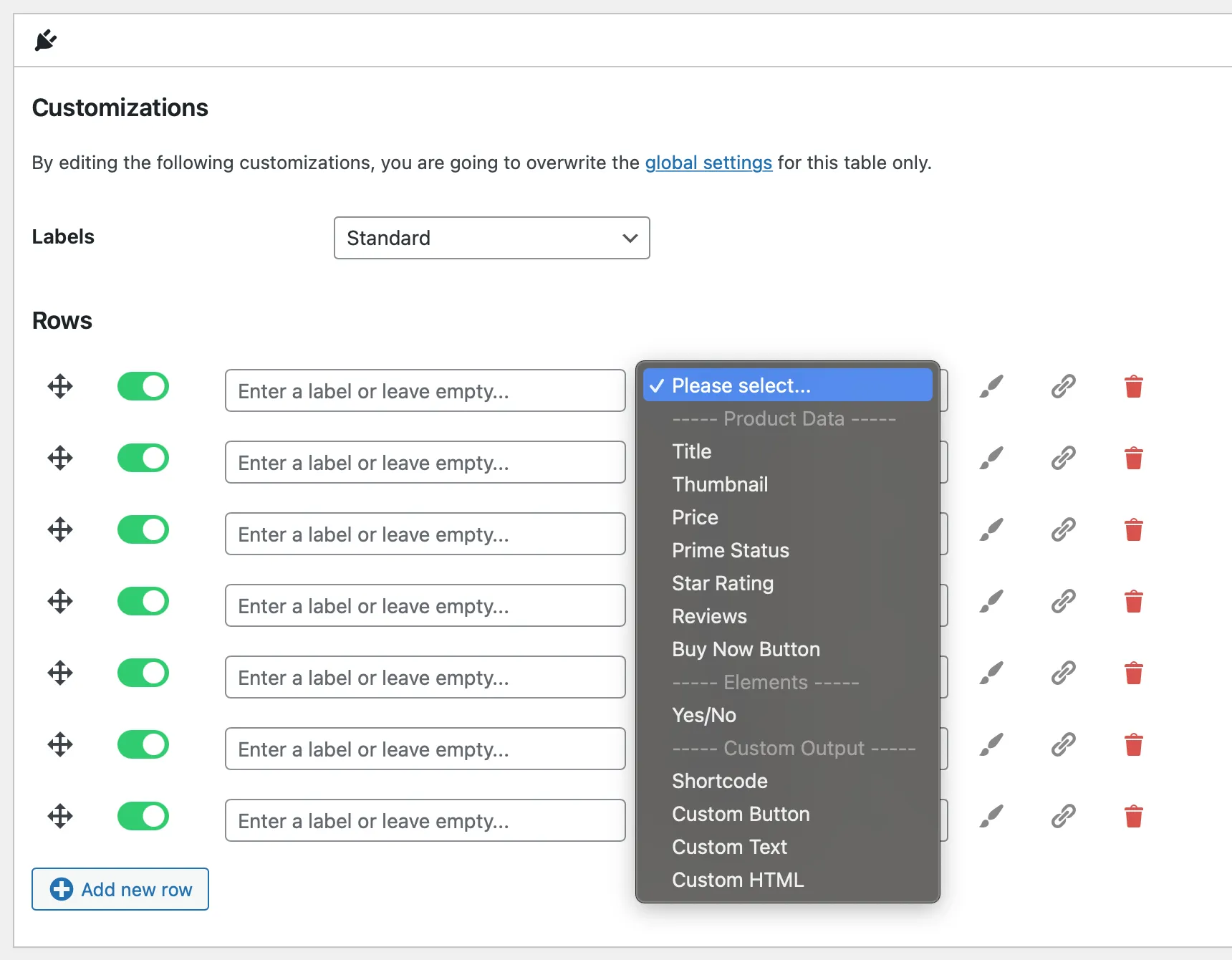
You can add rows for the information, provide heading for the row. The information for the product will be fetched from the Amazon Product API and will be filled automatically. There are certain fields which are automatically available and you can just select from the drop down list.
You also have an option to add custom text in the table which can be used to add editor’s note along with Amazon information. So if there are any additional parameters which you want to compare, you can easily add those to the tables.
The option to highlight the row is also there in case you want to highlight any product information for your products. You can include the Price, Prime Tag and Buy Now buttons directly in the comparison tables for better conversions.
Include Comparison Table on Your Post or Pages
Once you complete the addition of products and product information sections, you can publish the comparison table. Once publish, it will give you a shortcode which you can take and include on any of your post or pages.
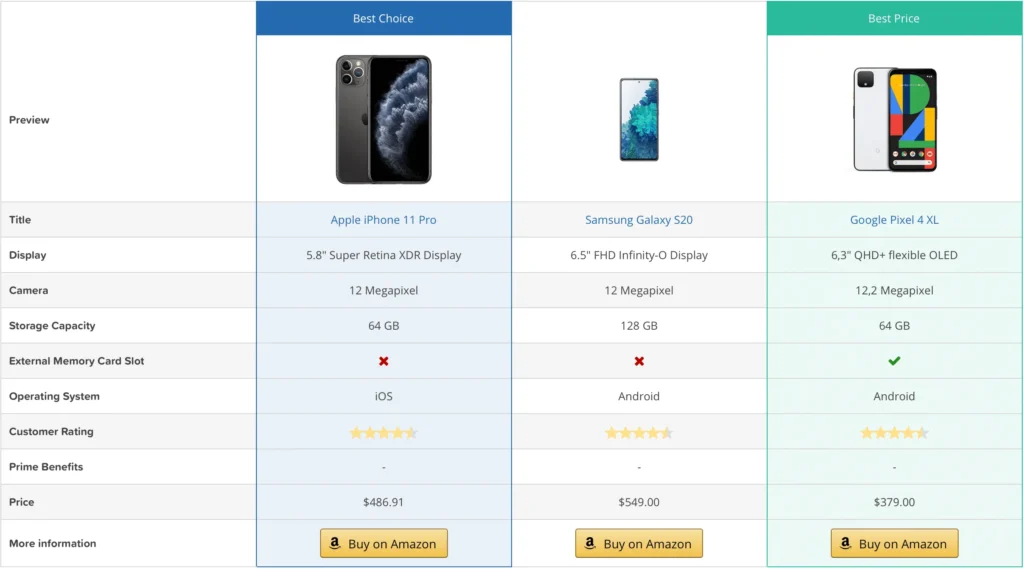
The comparison table will not be visible unless included on any post or pages. Good thing is that you can anytime come back to your table and add more product or update information, it will automatically will be visible on all your pages using the shortcode.
The information will automatically be fetched from Amazon API and will be kept fresh on your table. So that your readers will always get up to date information in the comparison tables.
Comparison Tables and SEO
Comparison tables are not only good for your readers, they add value to your on page SEO also. With the new structured data, Google has different ways to show the data. They can use the information displayed in your comparison tables to show the results in different ways to users.
Overall, Google loves the site which give more emphasis on the user experience and present data in an intuitive manner. Comparison tables allows you to differentiate your content from the rest while providing an easy decision point for your readers.
The table also helps in providing multiple opportunities for the affiliate click since the image, buy button will have affiliate links. So your provide more ways to your users to interact and click on your affiliate links.
Conclusion
The Internet contains a wealth of knowledge, and it is an excellent moment for people to engage in affiliate marketing. To become an affiliate marketer, list development, website creation, copywriting, and other talents are required.
WordPress plugins like AAWP makes the affiliate marketing easier by taking a lot of work out of your hand. You should always look for tools which can automate most of the work you need to do on your site. We hope you can now easily create product comparison tables using AAWP.